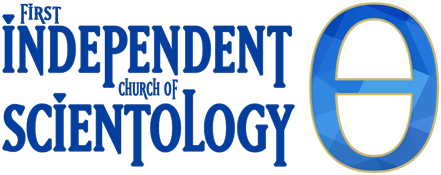Self Analysis Auditing | An Aid to Users
How-To Page for Self Analysis Auditing
This page is an aid to Self Analysis auditing. Before using this page, you will want to read the beginning of the Self Analysis book up through the “Processing Section” chapter. To learn more about Self Analysis and gain access to the book, click HERE.
The book refers to a disc. However, if you are using a digital copy of the book, you won’t have a copy of the disc referred to. The button at the bottom of the page gives an alternative method to using the disc. Using it will increase the benefit you experience from your auditing.
Troubleshooting & FAQs
Auditing Questions Won't Scroll
There are many kinds of computers and browsers. These solutions are aimed mainly at laptop or desktop computers. One of these options should fix this problem:
1.Try a different browser. If you are using Chrome, try Firefox or Safari. If you are using Safari, try Firefox or Edge. If another browser allows you to scroll, then you know it’s a browser problem, not a computer problem.
2. If a different browser works, but you want to make your preferred browser scroll-friendly, you’ll need to turn on / activate scrolling in your browser. For Safari: Click the Apple menu at the top-left of the screen, then select System Preferences.
Next, select the General preferences pane; it’s the very first one, up at the top.
Under the “Show scroll bars” heading, you’ll find three options: “Automatically based on input device,” “When scrolling,” and “Always.”
3. If Chrome isn’t showing scroll bars, follow these steps:
Open Google Chrome
Type chrome://extensions/ in the address bar and press ‘Enter’
This should show you a page with all the extensions on your Google Chrome. Click Remove or toggle off the switch on the bottom right corner of every extension on the page. Toggling off the extensions will disable them. Do this for all the extensions. Relaunch the Chrome browser and see if the scroll bar shows up now.
4. If Edge isn’t showing scroll bars, try these steps: In the Settings window, click the “Ease of Access” category. On the left side of the Ease of Access screen, click the “Display” option. On the right, turn off the “Automatically Hide Scroll Bars In Windows” toggle to make sure your scrollbars don’t disappear anymore.
5. If no browser shows scroll bars, then it’s probably a computer setting. On a Mac, click the Apple icon, then go to System Preferences > General > Show Scroll Bar > Choose “Always”
6. You may need to unplug / turn off your mouse and plug it back in / turn it back on. Be sure the scroll wheel is free of dust. Try changing out your mouse batteries. Weak batteries can sometimes prevent some features even if the mouse is otherwise working. Or try a different mouse altogether.
7. The Scroll Lock key on your keyboard may have been activated. Press the key that says ScrLk if you have one and try scrolling again.
8. For Windows 10, if your keyboard does not have a Scroll Lock key, on your computer, click Start -> Settings -> Ease of Access -> Keyboard.
Click the On Screen Keyboard button .
When the on-screen keyboard appears on your screen, click the ScrLk button.
9. For Windows 8.1, if your keyboard does not have a Scroll Lock key, on your computer, click Start and then press CTRL+C to display the Charms bar.
Click Change PC Settings.
Select Ease of Access > Keyboard.
Click the On Screen Keyboard slider button to turn it on.
When the on-screen keyboard appears on your screen, click the ScrLk button.
10. For Windows 7, if your keyboard does not have a Scroll Lock key, on your computer, go to Start > All Programs > Accessories > Ease of Access > On-Screen Keyboard.
When the on-screen keyboard appears on your screen, click the slk button.
11. If none of these options worked, try searching the internet for your specific computer and issue. For example, if you are using a windows 10 laptop with a Firefox browser, you could search for: windows 10 laptop firefox scrollbar disappear
12. If you are using a pad of some kind, try an internet search related to the pad you are using. For example, iPad where is my scrollbar
13. If you can’t get it to work, we want to know. Please report technical difficulties at this page. Give as much info as you are able: what kind of computer, what browser, any specific error messages, etc.
Feeling Sleepy, Yawning
…
End of Session List
Scroll to the bottom of this page to find the short list used at the end of each session.
Feeling Unhappy or Uncomfortable During Auditing
…
Summary of Instructions (click to open)
When you click on the button below the instructions (“Audit Self Analysis List 1) , you will see a left-hand box, which shows the auditing command/question. And you will see a right-hand box which shows the perceptic to use:
1. Read the first auditing command/question of the Self Analysis list you are using and recall a time that fits that command/question. (It’s okay if it takes a few minutes to recall a time that answers the question. Do the best you can to really recall a time, don’t just brush it off with “yes,” “no,” or some other perfunctory answer. If you really get stuck on a particular question, skip it for now and go to the next one.)
2.. Give particular attention, as best you can, to the perceptic (shown in right-hand box) in that incident. Try to feel that sense again if you are able.
3. Recall another time that answers the auditing question/command, and give particular attention to the perceptic (shown in right-hand box) in that incident.
4. Next recall the earliest time you can that answers the auditing question/command and then give attention to the perceptic (shown in right-hand box) in that incident. By this point you will have recalled 3 incidents that answer the auditing question/command and its corresponding perceptic.
5. Now is when you will change to a new auditing question and new perceptic. Scroll down one question in left-hand box. In right-hand box, use arrows to go to next perceptic.
6. Repeat from Step 1.
7. Continue this process until you come to the end of the time you have set aside for this session.
8. Now go to the End of Session List and go through it.
NOTE:Really try to re-sense the perceptic you are focusing on. For example, if the incident you are recalling has cinnamon buns in the oven and the perceptic is smell, really try to relive the smell as though you are smelling the cinnamon buns anew.
NOTE: If you have trouble recalling the perceptic in any incident, simply do the best you can to get an idea of what it might have been like. You will improve with practice.
General Incidents | List 1
The purpose of this list to give you practice recalling things. There is no limit to how many times you can go through this list.
Click on the Button below to start auditing.
Below you will find the interactive version of Self Analysis list 1. Scroll down as you proceed through the questions. And use it in conjunction with the perceptics on the right. This set up is best used on a laptop, desktop or tablet (in landscape mode). It will work on a mobile phone, but is a little awkward.
After you have recalled the incident suggested by the question, next try to recall the perceptic (message received by your senses) you had at the time. Use the perceptions shown below. Mouse over and move through the perceptions list by using the arrow keys. Remember to move to the next sense each time you move to a new question.
Quick Instructions (click to open)
1. Recall a time that answers the current question / command.
2.. Give particular attention to the perceptic (shown in right-hand box) in that incident. Try to feel that sense again if you are able.
3. Recall another time that answers the auditing question/command, and give particular attention to the perceptic in that incident.
4. Next, recall the earliest time you can that answers the auditing question/command. Then give attention to the perceptic in that incident.
5. Scroll down one question in left-hand box. In right-hand box, use the right arrow to go to next perceptic.
6. Repeat from Step 1.
7. Continue this process until you come to the end of the time you have set aside for this session.
8. Use the End of Session List.
The left-hand box = auditing command/question. The right-hand box = which perceptic to use.
Can you recall a time when:
(scroll down when ready for next question) ↓
Use arrows to move to next perceptic ↓
1. You were happy.
2. You had just finished constructing something.
3. Life was cheerful.
4. Somebody had given you something.
5. You ate something good.
6. You had a friend.
7. You felt energetic.
8. Somebody was waiting for you.
9. You drove fast.
10. You saw something you liked.
11. You acquired something good.
12. You threw away something bad.
13. You kissed somebody you liked.
14. You laughed at a joke.
15. You received money.
16. You felt young.
17. You liked life.
18. You played a game.
19. You bested something dangerous.
20. You acquired an animal.
21. Somebody thought you were important.
22. You chased something bad.
23. You were enthusiastic.
24. You owned something.
25. You enjoyed life.
26. You went fast.
27. You enjoyed a good loaf.
28. You felt strong.
29. Somebody you disliked departed.
30. Somebody helped you.
31. You gathered something good.
32. You measured something.
33. You took a pleasant journey.
34. You turned on a light.
35. You heard some good music.
36. You controlled something.
37. You destroyed something.
38. You mastered something.
39. You were lucky.
40. You felt peaceful.
41. You saw a pretty scene.
42. You poured something good.
43. You acquired something that was scarce.
44. You made an enemy scream.
45. You had a pleasant seat.
46. You handled something well. (actual physical handling)
47. You moved something.
48. You watched something fast.
49. You were together with friends.
50. You occupied a good space
51. Somebody loved you.
52. You enjoyed somebody.
53. You invented something.
54. You harnessed some energy.
55. You killed a bug.
56. You pocketed something,
57. You made progress.
58. You walked.
59. You saved something.
60. You stopped a machine.
61. You started a machine.
62. You had a good sleep.
63. You stopped a thief .
64. You stood under something.
65. You started a fire.
66. You went upstairs.
67. You were warm.
68. You went riding,
69. You were adroit.
70. You swam.
71. You stood your ground.
72. You lived well.
73. You were respected.
74. You won a race.
75. You ate well.
To exit the auditing list, simply scroll to the top of the page and hit the ‘X’ in the top right corner. Or hit the escape key on your keyboard.
End of Session List
Each time you give yourself a session of processing you should finish off with the following routine without disc:
- Rapidly sketch over the session just ended.
- Sketch over what you have been doing again, with particular attention to how you have been sitting.
- Go over the period of the session with regard only to what you have been doing with your hands and things in the exterior world you have heard during this session.
- Fix your attention upon a pleasant object near you now.
- Repeat this until you feel refreshed in your immediate surroundings.